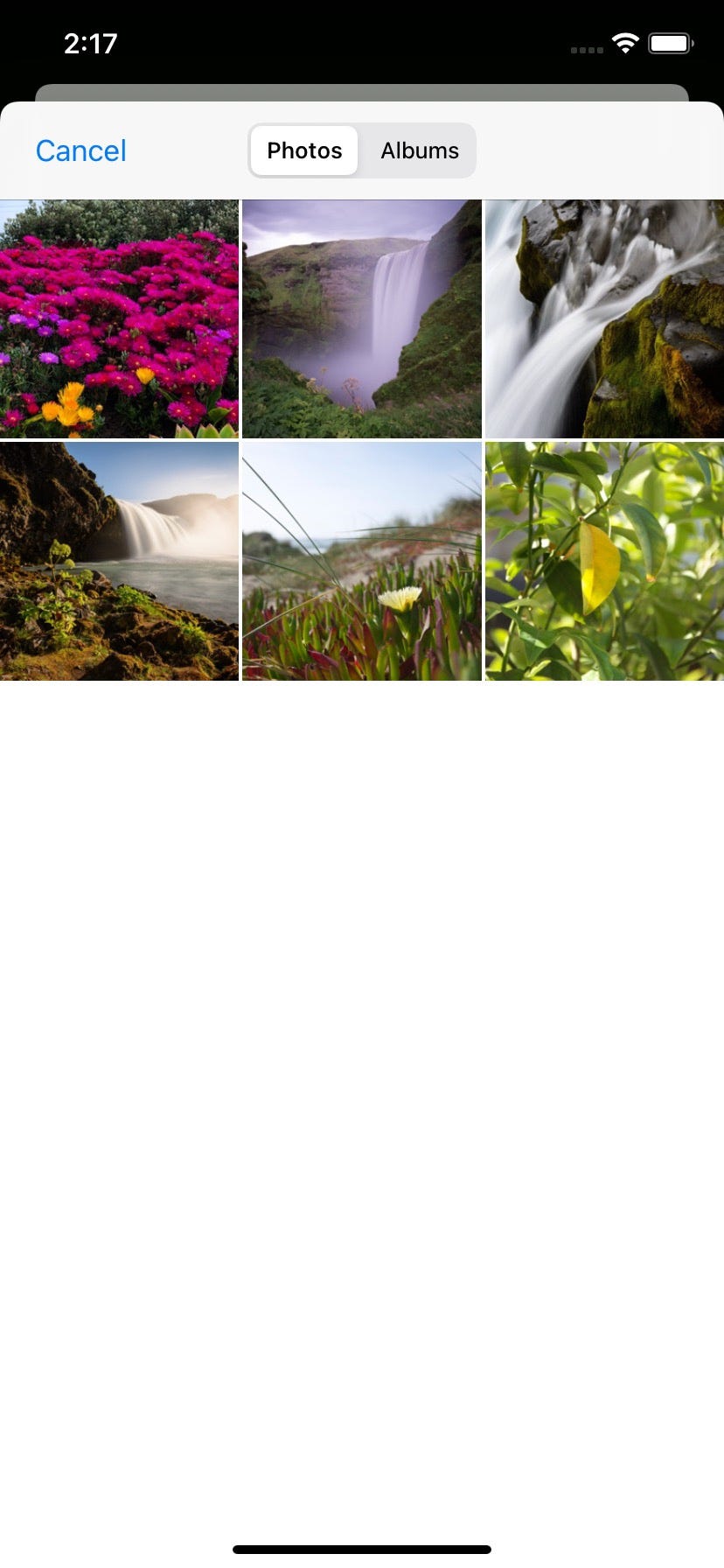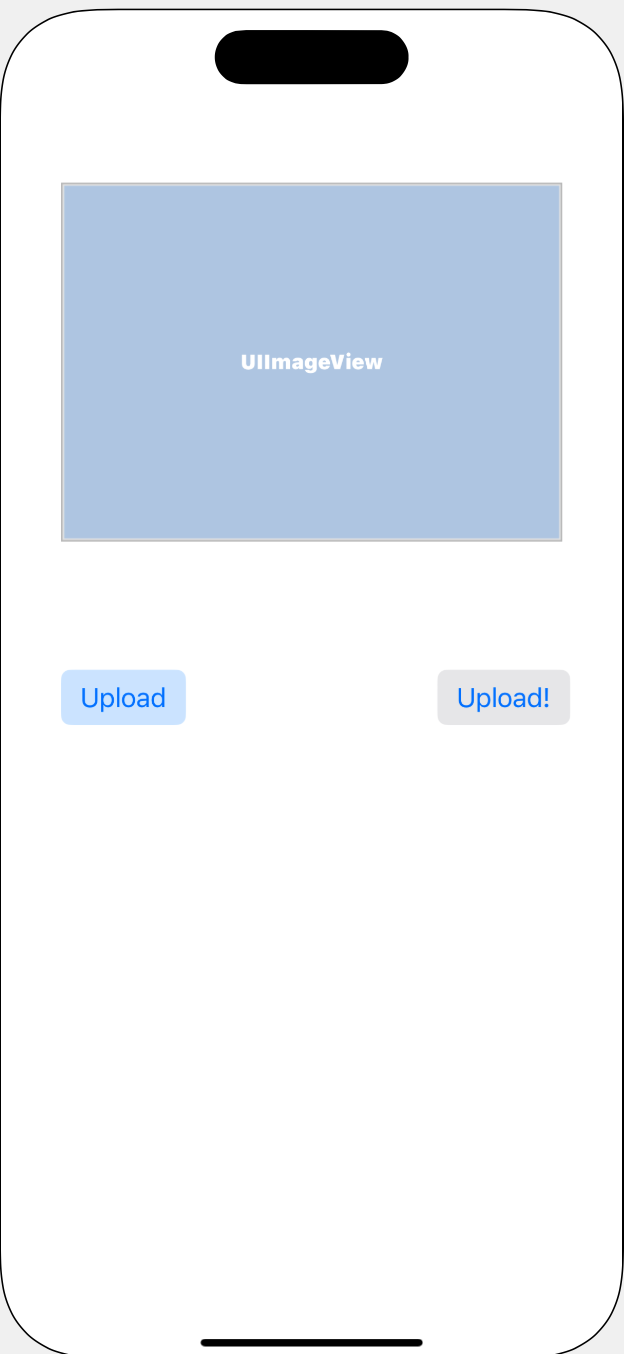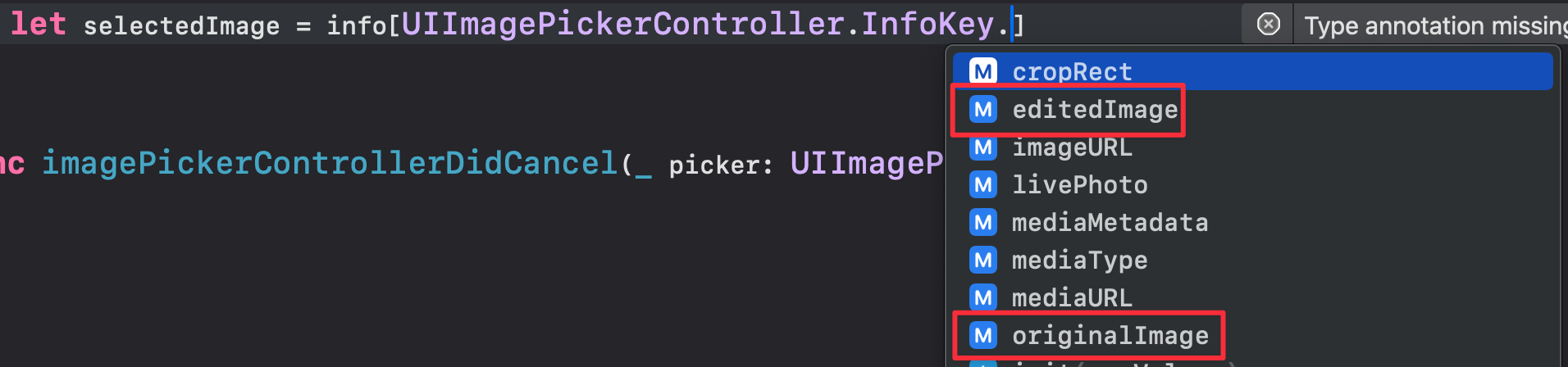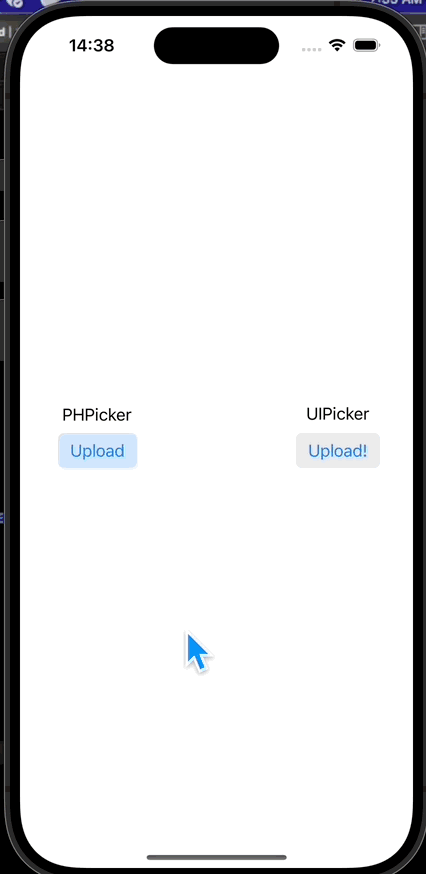(Deep Dive) ImagePicker
이미지 업로드할때, 꼭 필요한 기능이라 정리 할겸 적어보기로 한다.
UIImagePickerControllerDelegate는 단독으로 쓰이지 않는다. UINavigationControllerDelegate와 같이 쓰이게 된다.
UIImagePickerController라고 하면
우리가 배달어플을 사용하고 리뷰를 할때 사진을 고를때 보이는 그 화면이다.
이렇게 새로운 NavigationView같은 창이 하나 더 올라오면서 보여주기에 UINavigationControllerDelegate이 더 필요할 수 밖에 없다고 생각한다.
UIImagePickerController를 사용하면 곧 기능이 사라질거라 PHPicker를 사용하라고 뜨는데 그걸 사용해보도록 하겠다.
1. 화면구성
심플하게 위와 같이 구성해보았다.
이미지를 보여줄 ImageView, 사진을 선택하게 하는 버튼 2개
왼쪽 오른쪽을 구분해주었다.
2. 코드 구성
1. UIPickerContoller
1
2
3
4
5
6
7
8
9
10
extension ViewController : UIImagePickerControllerDelegate, UINavigationControllerDelegate {
func imagePickerController(_ picker: UIImagePickerController, didFinishPickingMediaWithInfo info: [UIImagePickerController.InfoKey : Any]) {
}
func imagePickerControllerDidCancel(_ picker: UIImagePickerController) {
}
}
비교를 위해 두개를 적어보았다.
우선 보기쉽게하기위해 extension으로 분리하여 구현했다.
imagePickerController(didFinishPickingMediaWithInfo),imagePickerControllerDidCancel
이 두 함수는 내가 생각하기엔 필수로 구현해야 하는 기능이 아닐까 생각한다.
1
2
3
func imagePickerController(_ picker: UIImagePickerController, didFinishPickingMediaWithInfo info: [UIImagePickerController.InfoKey : Any]) {
}
위의 함수는 내가 이미지를 선택하고 난 이후의 상황에 대해 지시를 하는 함수라고 보면된다.
여기서 선택한 이미지를 imageView에 띄워준다.
1
2
3
func imagePickerControllerDidCancel(_ picker: UIImagePickerController) {
}
이 함수는 내가 취소버튼을 눌렀을때의 어떻게 지시를 할건지에대한 내용을 담는다.
취소버튼을 눌렀을때, 그냥 사라지게 할수도 있고(dismiss) 아니면 기존에 알아보았던 alertController를 이용해 취소되었습니다 라는 메세지를 남겨주어도 될것같다.
2. PHPickerViewController
1
2
3
4
5
6
7
8
9
10
import PhotosUI
// php
extension ViewController : PHPickerViewControllerDelegate {
func picker(_ picker: PHPickerViewController, didFinishPicking results: [PHPickerResult]) {
}
}
하나의 함수만 존재한다, 여기서 dismiss와 imageview에 전달하는 방식으로 하게된다.
3. 코드 구현
1. UIImagePickerControllerDelegate
우선 버튼을 눌렀을때 imagepicker가 나와야 하므로,
1
2
3
@IBAction func uploadImage(_ sender: UIButton) {
}
이부분에 먼저 pickerInstance를 하나 만들어준다.
프로토콜을 채택했으니 델리게이트를 위임하는것을 잊지 말자.
1
2
3
4
5
6
7
@IBAction func uploadImagePicker(_ sender: UIButton) {
let picker = UIImagePickerController()
picker.sourceType = .photoLibrary
picker.allowsEditing = true
picker.delegate = self
self.present(picker, animated: true)
}
- sourceType : camera, photoLibrary, savedPhotosAlbum 이렇게 3개가 존재한다
- camera 빼고 나머지 2개는 xcode 버전이 업데이트되면 사라질 예정
- allowedEditing : 이미지 편집 허용
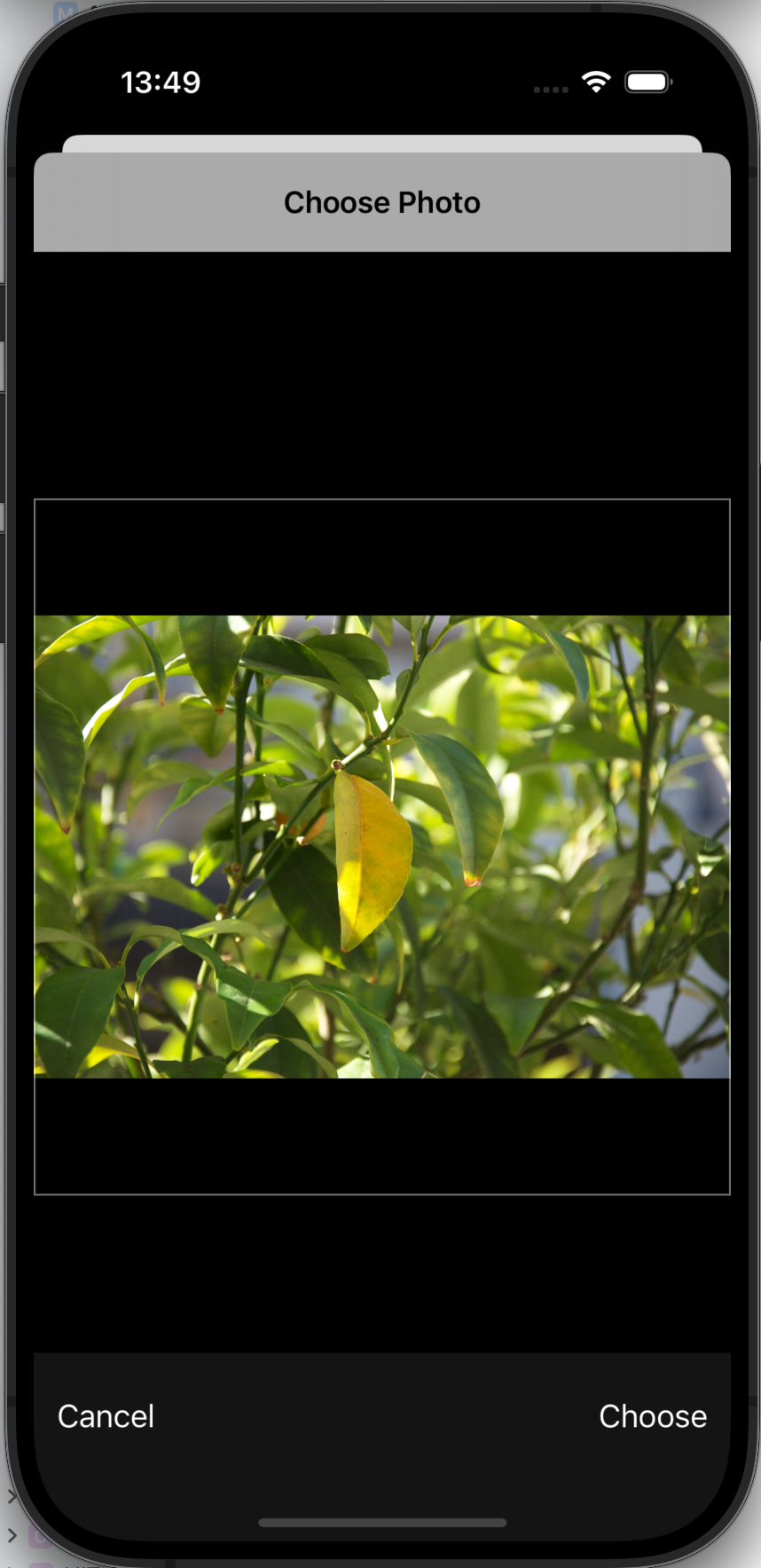
- 이렇게 이미지를 선택하면 사이즈조절 원하는부분 설정 등을 할 수 있다
1
2
3
4
5
6
7
8
9
10
11
12
13
14
15
16
17
18
extension ViewController : UIImagePickerControllerDelegate, UINavigationControllerDelegate {
func imagePickerController(_ picker: UIImagePickerController, didFinishPickingMediaWithInfo info: [UIImagePickerController.InfoKey : Any]) {
if let selectedImage = info[UIImagePickerController.InfoKey.editedImage] as? UIImage {
self.displayView.image = selectedImage
}
picker.dismiss(animated: true)
}
func imagePickerControllerDidCancel(_ picker: UIImagePickerController) {
self.dismiss(animated: true)
}
}
위에 allowEditing = true 를 하면 반드시 editedImage로 해줘야한다. 안하면 사진이 보이지 않음.
그리고 다운캐스팅을 해줘야 한다!
2. PHPickerViewControllerDelegate
1
2
3
4
5
6
7
8
9
10
11
12
13
14
15
16
17
18
19
20
21
22
23
24
25
26
27
28
29
30
31
32
33
34
35
36
37
38
39
@IBAction func uploadImage(_ sender: UIButton) {
var configuration = PHPickerConfiguration()
configuration.selectionLimit = 1
configuration.filter = .images
let picker = PHPickerViewController(configuration: configuration)
picker.delegate = self
self.present(picker, animated: true)
}
extension ViewController : PHPickerViewControllerDelegate {
func picker(_ picker: PHPickerViewController, didFinishPicking results: [PHPickerResult]) {
self.dismiss(animated: true)
for result in results {
result.itemProvider.loadObject(ofClass: UIImage.self) { (image,error) in
if let selectedImage = image as? UIImage {
DispatchQueue.main.async {
self.displayView.image = selectedImage
}
}
}
}
// results.forEach { result in
// result.itemProvider.loadObject(ofClass: UIImage.self) { (image,error) in
// if let selectedImage = image as? UIImage {
// DispatchQueue.main.async {
// self.displayView.image = selectedImage
// }
// }
// }
// }
}
}
역시 미리 설정을 하지만, 위와는 다르게 최대 몇장의 이미지를 선택할수있을지 정할 수 있고 filter에는 여러 프로퍼티가 있다.
프로퍼티들은 Docs를 통해 확인할것.
아래 함수는 주석친것과 안친것은 같은 내용이다. (for, forEach의 차이)
특이한점이라면? 여러 이미지를 선택 할 수 있기에,
반복문을 통해 접근을 하게 된다. 내가 선택한 이미지들은 results라는 배열에 담기게 되고, 그걸 하나씩 꺼내서 image로 리턴하는것이라고 보면 되겠다.
UIpicker보다는 확실히 더 코드 구현에 있어 디테일 해졌다.
그리고 특이한점이라면
바로 DispatchQueue 하여 비동기방식으로 전달을 한다는 것이다.
해당 내용을 적지 않으면 사진이 보이지 않고, mainthread에서 실행이 되어야한다는 보라색 창의 문구가 뜨게 된다.